For the last few days, I have been trying to fix a strange Windows 7 behavior – the proxy setting of the LAN network was frozen – I couldn’t modify it or remove it. Every time I saved the configuration, the old configuration came right back. And Internet Explorer crashed every time I clicked on it, despite my attempts to disable all the add-ons. And the worst part is that it’s causing Intuit’s Turbo Tax 2012 to NOT being able to take any credit card charges for my eFiling, just days from the April 15 deadline. I needed to fix this problem pronto.
I suspected some disk problem. Sure enough, performing a disk scan using Windows’ Error Checking tool (by right clicking on the drive in Windows Explorer and click on “Property” then select the “Tools” tab, see below screen shot), I was able to find several bad sectors.
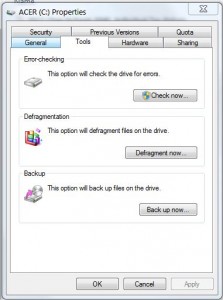
The bad disk sectors could be caused by not gracefully shutting down the system – normally accidentally – or simply a normal aging/degrading process of the hard drive, in my case, an SSD (solid state disk or flash disk). After a long scan and reboot, I still couldn’t fix the proxy setting problem. Then I suspected the system files may have been permanently corrupted, since the disk scan detected some file problems, it didn’t repair them.
Googling around, I saw that there’s a Windows 7 utility that can repair or replace the corrupted “system files,” thanks to this particular link by Microsoft. It’s called the “System File Checker Tool.” After performing the system file repair by following the directions, I was able to bring the system back to normal. This is a very handy tool.
Use the System File Checker tool (SFC.exe) to determine which file is causing the issue, and then replace the file.
To do this, follow these steps:
Open an elevated command prompt. To do this, click Start, click All Programs, click Accessories, right-click Command Prompt, and then click Run as administrator. If you are prompted for an administrator password or for a confirmation, type the password, or click Allow.
At the command prompt, type the following command, and then press ENTER:
sfc /scannow
The sfc /scannow command scans all protected system files and replaces incorrect versions with correct Microsoft versions.
The lesson is that if your Window 7 behaves very strangely, you’d need to do the following two steps: 1) perform the disk scan to get rid of the bad sectors. 2) run the system file checker tool to repair the bad system files. It could save you many days and even weeks of frustration.

magnificent put up, very informative. I wonder why
the other specialists of this sector do not notice this.
You should continue your writing. I’m confident, you have a huge
readers’ base already!